Please note that as an Amazon affiliate, I earn from qualifying purchases. Know that I only recommend products I've personally used and believe are genuinely helpful, not because of the small commissions I make if you decide to buy them. You get great equipment and I get to keep offering as many resources as possible for free.
Nothing livens up a classroom (or "gym" in my case) like quality background music. And for me, it's huge. I listen to music every chance I get and I get every cent out of my Apple Music subscription. And I'll stop you right here if you don't use Apple Music. It is the absolute best service for casual music lovers as well as power users. Some tips in this post will be great for any service, but the real power is going to come from Apple Music's best features as well as iOS's most powerful app, Shortcuts.
Not only have I found great ways of discovering new music, but I've also found great ways of keeping the music I play fresh... because aren't we all a little sick of Kidz Bop and Jock Jams by now?
Discover Classroom Music
I look forward to new music dropping every Friday. I have some strategies for finding great new songs but not everybody cares to devote that kind of time to listening to new music.
The Fastest and Easiest Way to Discover Music
I'm going through my playlists and adding them to my blog. Subscribe or follow me on Twitter, Instagram, or Facebook to find out when I add a new playlist. You can expect the following from each post:
- Links to the playlist on Apple Music (which I use and is amazing) and Spotify (huge request from my readers).
- A list of the songs for people who choose to purchase their music or use a different streaming service.
- Spicy Lyrics 🌶 - Click on the song title and you'll see the lyrics with questionable words highlighted. Everybody has differing opinions on what is appropriate for their classes. This tool is a quick way for you to review the tracks for yourself.
- Red words are the spiciest (if you see these in the lyrics, it means I use a clean version. I refuse to use clean versions unless they've been done really well).
- Orange words are mild. Might be appropriate in older grades. Typically, for me it means that they aren't very blatant or obvious.
- Yellow words are words like head or brain. In most contexts, they're totally fine, but in some contexts not appropriate at all. Use your own discretion.
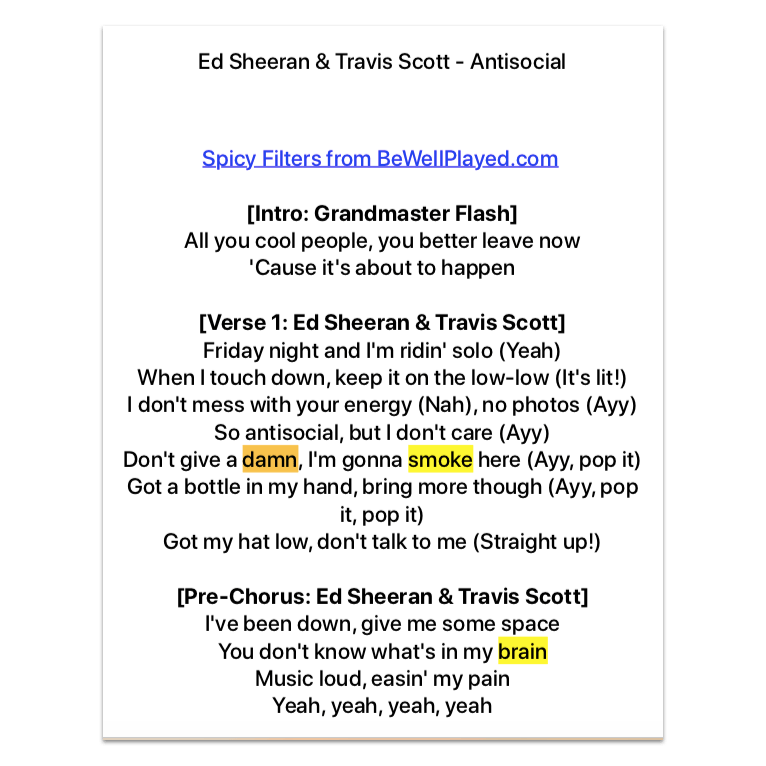
Spicy Lyrics 🌶 is a tool I created to quickly decide whether music is appropriate or not. I'm making it available to everybody. So you can look up your own music and see if it's okay to play. Learn more about it by clicking here. See it in action 👇
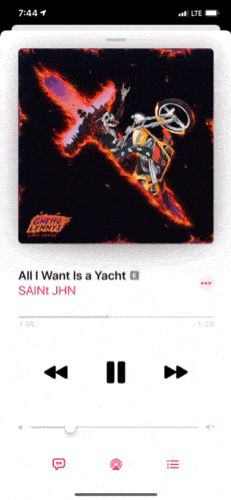
My #PhysEdBeats - Amazing PE Playlists
Each playlist link allows you to preview the tracks and you can see Spicy Lyrics filters for them (even if you don't have an iPhone).
Here's a quick look at one of my playlists on Apple Music
#PhysEdBeats on Social Media
On Fridays, I like to post to my social accounts (Twitter, Instagram, Facebook) about songs we've been loving in the gym. Originally, I called it Friday Five and would post 5 songs a week, but realistically, I wasn't finding 5 songs a week that were worth showing off. Now when I add it, it's because I think it's DOPE! And I changed the name to #PhysEdBeats. When I post a song, it has a 15 second preview so you can hear a quick bit of the song and decide whether you like it or not.
Here's an example:
Another great experience is in Instagram stories. If I've got more than one track to recommend, you can listen for a moment and if you don't like it, tap to the next track. It's such a great way to discover new music. And don't worry about missing it, I add them to my #PhysEdBeats highlights (see below).
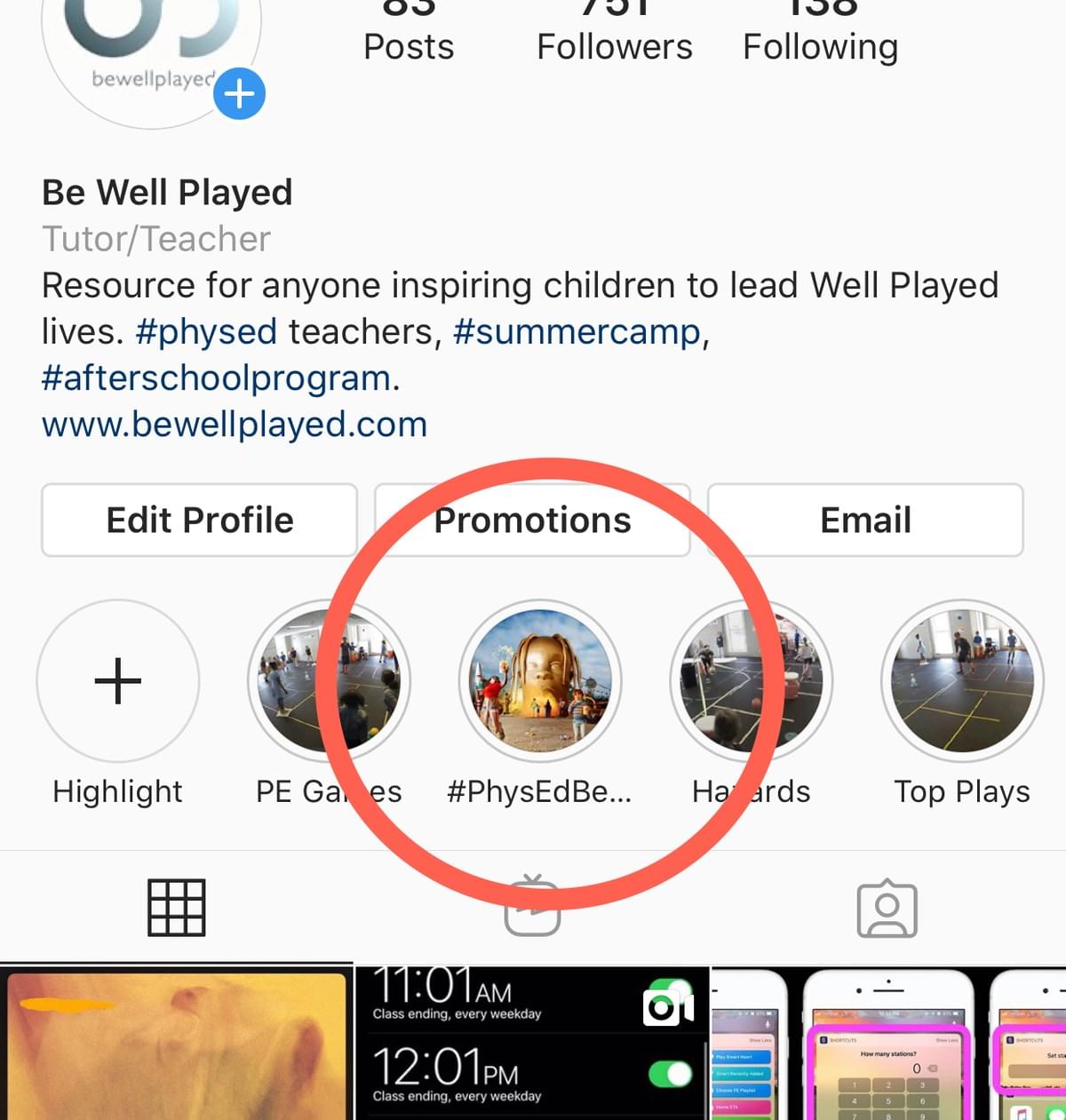
Next Steps to Discovering Music
Aside from subscribing to my playlists and checking out the #PhysEdBeats, most music streaming services have great curated playlists you can subscribe to.
I've been using Apple Music since it launched and I find it to be the most powerful service because of two features no other service offers: Smart Playlists and the iOS app Shortcuts
Smart Playlists
Smart Playlists allow you to create a dynamic playlist that follows a set of rules.
For instance, some of my favorite songs are ones that took the time to grow on me. So I created a smart playlist called "Smart Recently Added." It will play any song that I've added recently and has less than 5 plays. To create a Smart Playlist, open iTunes, click File > New > Smart Playlist.

Here are the rules I have for my Smart Recently Added Playlist.
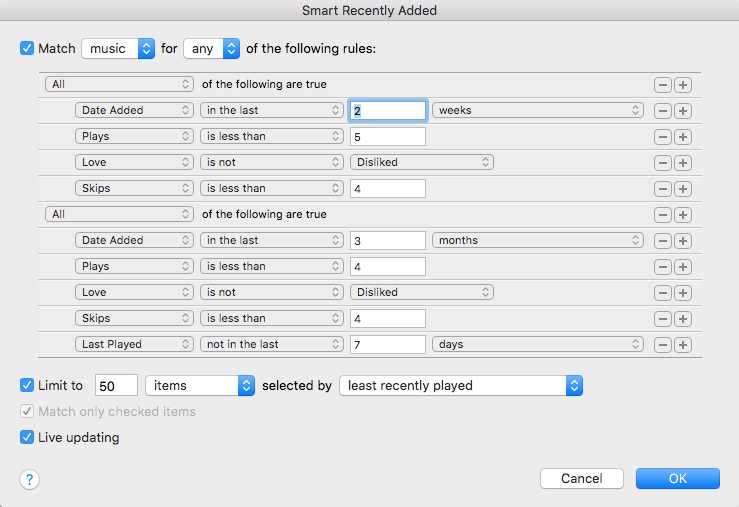
If you look closely at the Smart Playlist, you'll see that it will select music from any of the two sets (added in the last two weeks with less than 5 plays and added in the last 3 months with less than 4 plays). It's not immediately obvious how to add the [All of the following are true] tags. To do this, you'll press the Option key on your keyboard and the "+" sign will turn into "..."
If You Like What You're Hearing, Smash That ❤️ Button
Not only will it give you better music suggestions in Apple Music's For You tab, you can use it to create playlists that you'll love to go back to. When I'm going through my Smart Recently Added playlist, I'll hit the ❤️ on every song I like. Then it will automatically show up on several smart playlists. I have one called "Hearted Songs" that simply grabs every song I've loved. Then I have my JAMS! and Smart Heart playlists with the following rules:


One of the drawbacks of any streaming service is that when you subscribe to a bunch of playlists or you've created tons on your own, it becomes incredibly cumbersome to find the playlist you want. Enter iOS Shortcuts app.
Shortcuts
Shortcuts allow you to do things with your iPhone you never realized were possible. One of the best features is that you can add shortcuts you make to your widgets page (the left-most screen on your iPhone) or add as a button on your home screen. In the image below, you'll see shortcuts that immediately play my most-used playlists. But I took it an extra step: after tapping the shortcut, it asks me if I want to listen to explicit songs or not. I put this in there for when I'm driving my kids around. If I select not to hear explicit songs, it removes all songs with the explicit tag. *note: it isn't perfect. There are songs on Apple Music that are not tagged as explicit and they are very much so.
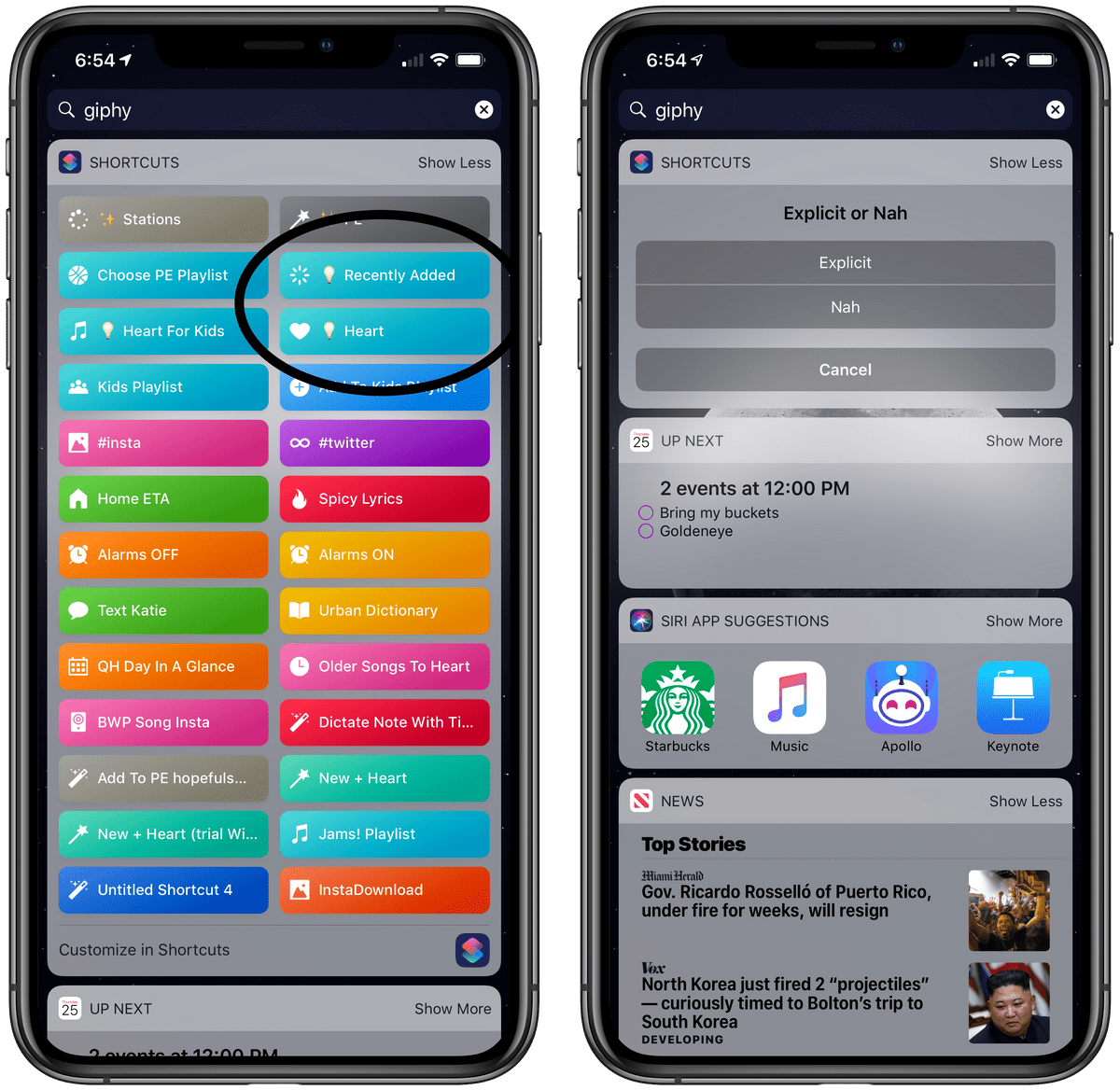
Here's a look at how I built the Smart Recently Added shortcut.
In the EXPLICIT menu, I just grab the playlist then (optionally) use the Find Music action so I can sort the songs by the last date it was played. In the NAH menu, I added the filter to eliminate songs with the Explicit tag. Then, at the end of the menu, I use the Play Music option. If you've never used Shortcuts, you can add this to your widgets by tapping the Toggles icon (right under Done at the top right) and adding it to the Shortcuts widget. *note: you'll need to add Shortcuts to your widgets. You can do this by swiping all the way to the widget screen, scrolling to the bottom, and tapping Edit
Want the shortcut but don't want to build it from scratch? Download it below from your iPhone or iPad, then personalize it for yourself. (In order to do this, you may need to go to Settings > Shortcuts > Allow Untrusted Shortcuts (Do not do this without going through the shortcut you download and knowing what each action does. I've explained each step in my videos. Some Shortcuts can do malicious things to your phone.)
Spicy Lyrics 🌶
My favorite Shortcut of all is Spicy Lyrics. Years ago, I got really into spreadsheets (which may be the nerdiest thing I've ever muttered). Conditional formatting and formulas blew my mind. I started making elaborate grade books where I just had to put checkmarks for Phys Ed assessment and it would populate into a grade card that I just had to copy and paste into our grading software. Saved me a ton of time. Then I had the revelation that I could copy/paste lyrics into a spreadsheet and have it search the lyrics and find instances of certain words. It was very primitive.
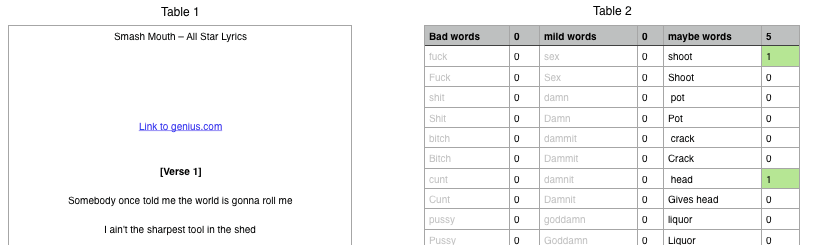
Then Apple bought an app called Workflow, renamed it Shortcuts, and launched it with iOS 12. I started seeing the power of things that could be done with Shortcuts. I experimented a ton with shortcuts that turn all my work alarms off or calculate how long station activities should last. Then eventually realized it was the perfect platform to check lyrical content. I always wished my spreadsheet would just highlight the word in context but I couldn't make it work and Shortcuts gave me the ability to do it. Not only is it a great tool for me, but it's such an amazing tool I have to share it with everybody. Of course, if you try it and end up loving it, please consider leaving a tip as it will help me continue my efforts to provide high quality content and resources.
Get Spicy Lyrics by clicking here.
Watch it in action
Other Great Shortcuts
Shortcut to a List of Favorite Playlists
I have at least 25 PE playlists and its a ridiculous feat to try to find a playlist during a class. So I created this shortcut where I can choose from commonly used PE playlists.
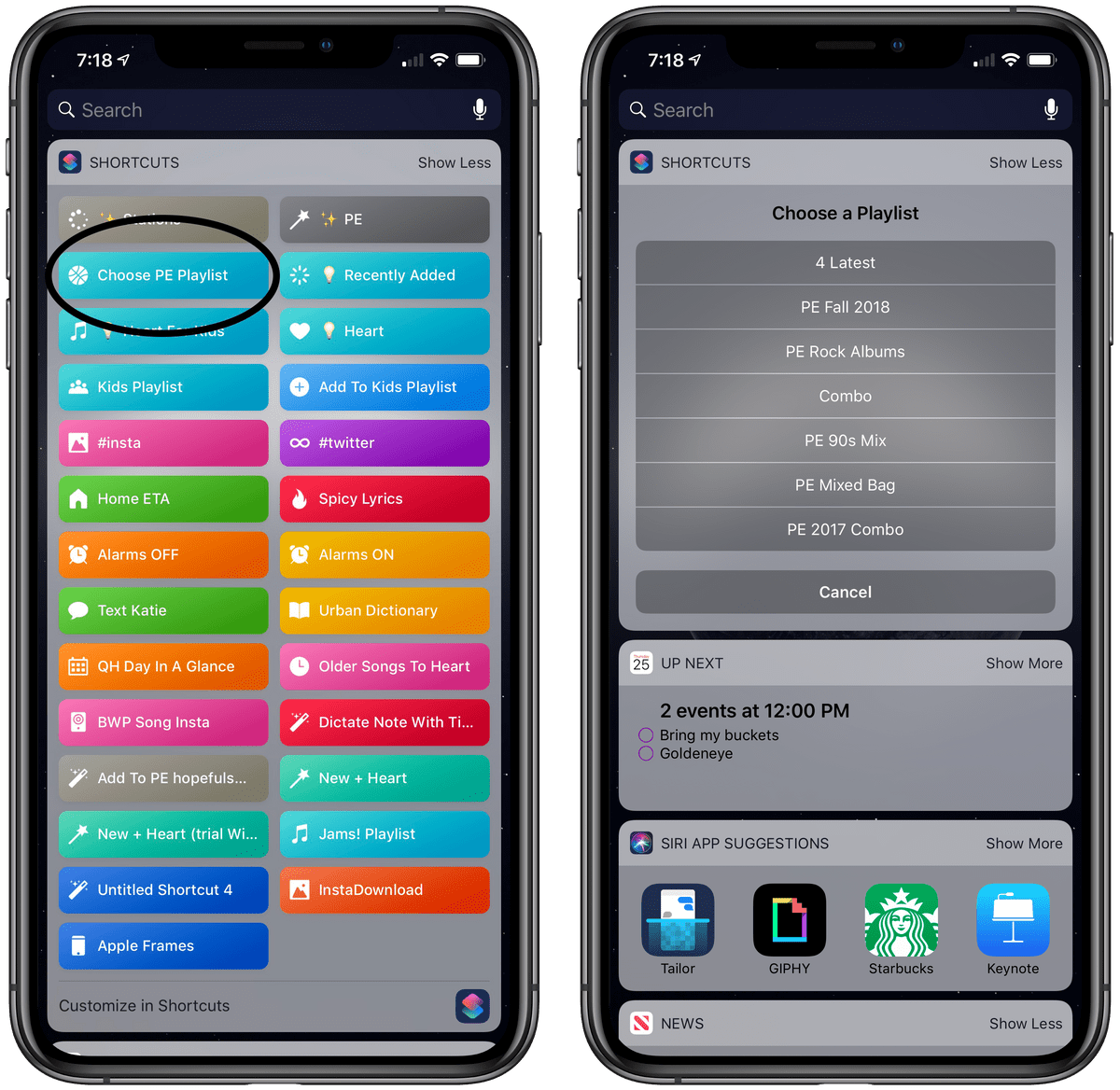
Now, I could have just put some playlists in there but I took it a step further to solve another problem. I make playlists based off the season like this:
- PE 2017 Spring
- PE 2017 Fall
- PE 2018 Spring
- PE 2018 Fall
- PE 2019 Spring
Download the shortcut below. You'll need to customize it with your own playlists.
Take it to the Next Level
With iOS 13, Automations became a thing and you can trigger Shortcuts to run when certain things happen.
When I connect to the bluetooth speaker at my "gym", the option comes up for me to run my PE Playlist Shortcut. I could set it up to run automatically, but sometimes I'm already playing what I want when I connect to the speaker. Check it out here 👇
I set this up in the Shortcuts app Automation tab by tapping the + button at the top > Create Personal Automation > Bluetooth. Then I selected my bluetooth speaker and told it what to do when I connect, which is run my Choose PE Playlist (find this by searching for the Run Shortcut action). Additionally, I have a habit of turning my wifi off at my school (because of internet filters), so this turns my wifi on before I start streaming music for a class. Here's what it looks like all set up 👇

NFC Tags
Don't use a bluetooth speaker? Or just love magic? Using an NFC (Near Field Communication) tag, stuck to my Captain America warm up sign, I just tap my iPhone to it and it starts playing my most recent PE playlist.

This one is set up just like the bluetooth Automation, but instead of bluetooth, I choose NFC. Then you just scan an NFC tag, set the shortcut you want to run and you're on your way to greatness. These are the NFC tags I use (paid link). And I'm still playing around with other ways to use them with Shortcuts to make life easier.
Bonus Shortcuts
While this doesn't apply directly to the classroom, it's amazing for discovering new music. It's my Play New Heart shortcut, which is the perfect recipe for music enjoyment and discovery. It combines songs I just added to my library, songs I've loved recently, songs I've loved for a long time, and new tracks from Apple Music's curated playlists. That way I get to listen to my jams and every now and again hear something new. It's DOPE!
Recommended Reading
Spicy Lyrics 🌶 - Get my favorite shortcut and make sure lyrics are appropriate for your space
The Ultimate Guide to Teaching Four Square - Using mini-games to teach all the skills and rules
The Ultimate Sub Plan - Planning for any sub regardless of how good they are
Ultimate Kickball - One of my favorite games ever (after Floor Square, that is)
Well Played Dodgeball - How to play America's Favorite Pastime so that it's fun for ALL players

